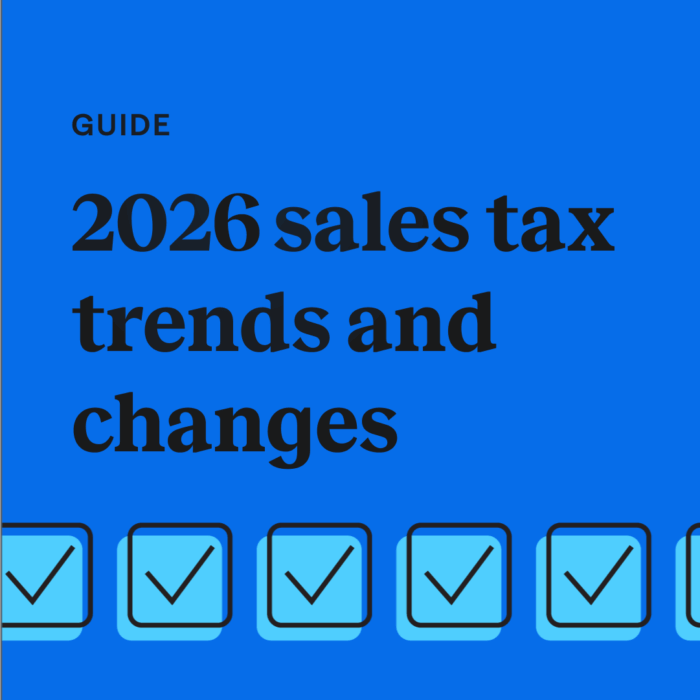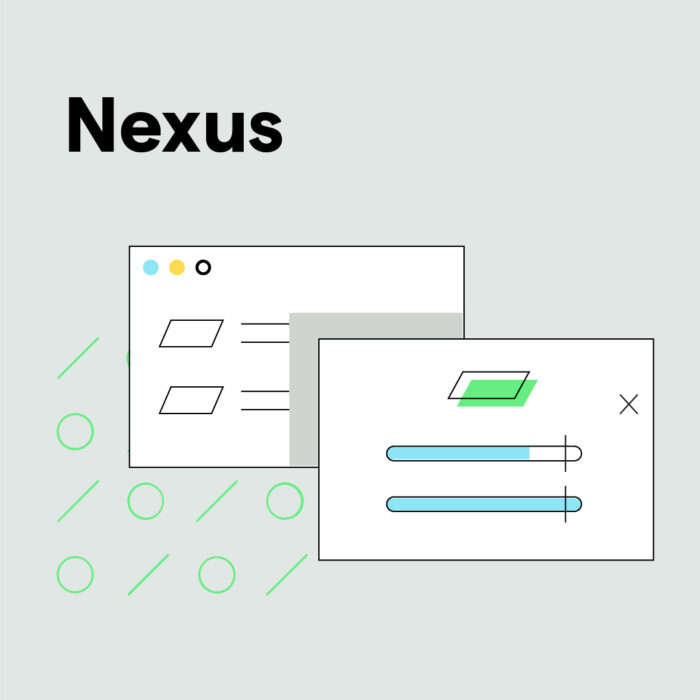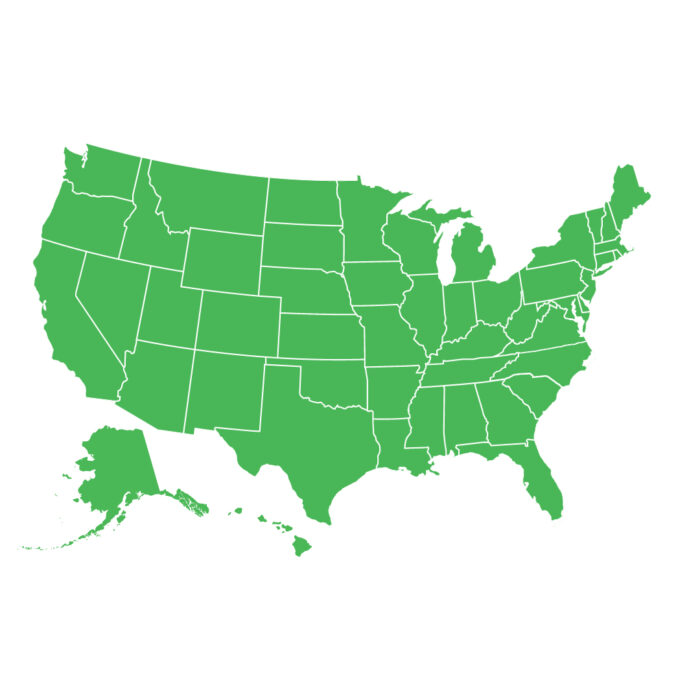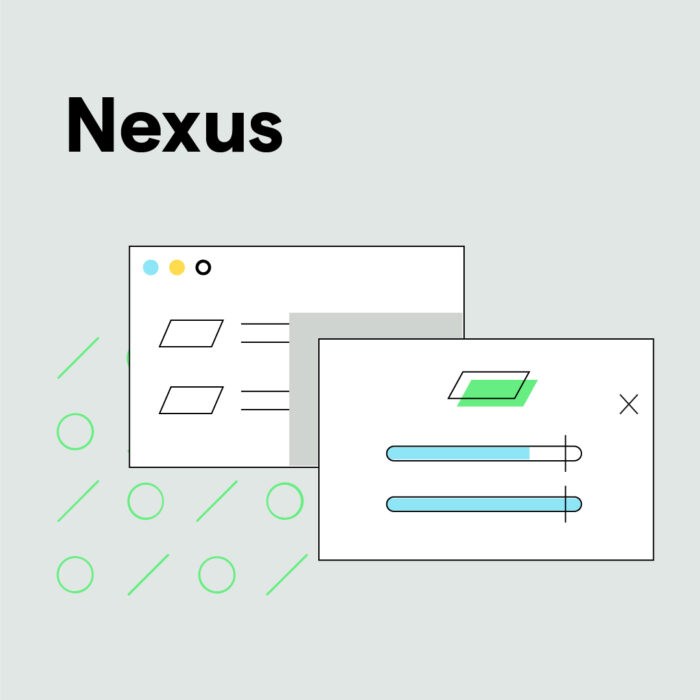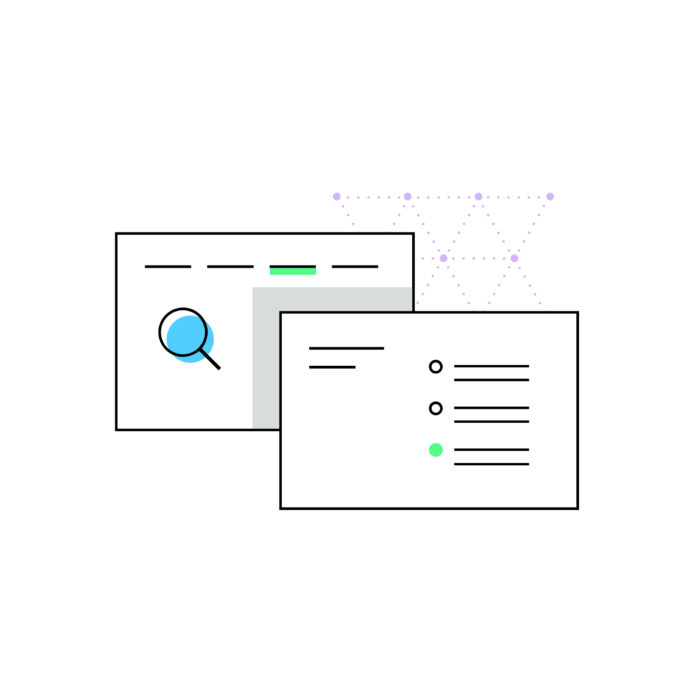How to find where Amazon FBA gives you sales tax nexus
by August 8, 2025
One of the reasons so many people are comfortable purchasing from Amazon – and thus from you and me – is because they know they can get their order in two days with Prime, or even less in some cases. But there’s a catch – the only way Amazon can deliver on this promise is to distribute products country-wide before the customer orders it.
Having your merchandise stored in several states can be a huge problem, though, when it comes to sales tax compliance. After all, if you don’t know where your merchandise is, how can you know where to register for your permit to collect sales tax?
TaxJar and Amazon reports to the rescue!
If you have a TaxJar account, look no further than your TaxJar dashboard. TaxJar will show you a brown “Amazon” badge next to the states where we see your products shipping from. Don’t have an account? Get started for free today.
But if you want extremely granular data, including the date you first had nexus in a state, then turn to your reports in your Amazon account.
You must be a Pro Seller to collect sales tax on Amazon, and that matters because Amazon’s reports are much more comprehensive for Professional Sellers than they are for individual sellers. In addition, spreadsheet functionality discussed below should be the same or similar between Excel, Google Drive, Open Office and Numbers if you have a Mac.
Amazon Fulfillment reports will tell you where your inventory has been stored for any given period of time. To see this report, go to:
- Seller Central
- Reports
- Fulfillment
Your Inventory Event Detail will help you determine where your inventory has been stored.
The Amazon Inventory Event Detail report has a lot of information in it, but you should download the report, rather than try to read it on screen. Choose the Download tab and pick the time period that is of interest to you. If you want to determine states where you have nexus, you should select the date you first started selling on Amazon. This is available through the exact date option on the report. For testing, I chose November 1, 2012 to today, although the data is generally 24 hours old. You will need to wait a few minutes until the report is generated.
Once your report is ready, download it to your local computer. It will be in a .txt file, and you can either load it into Excel, or open the .txt file, Select All, Copy, and Paste into your spreadsheet. The list of Fulfillment Centers lies that have housed your inventory lies under the “fulfillment-center-id” column. This is where your nexus lies, and where you’re required to collect sales tax.
The column that we want to look at is the fulfillment-center-id. So, in your worksheet, click on the top row of the fulfillment-center-id column and choose the filter symbol, either in the ribbon or on your Quick Access Toolbar, and that will put a down-arrow in the top row of your worksheet.
Once you have used the filter command, just click on the down-arrow, and you will be presented with a list of Fulfillment Centers where your inventory has been.
You now have a list of every Fulfillment Center where product has been stored. If you see any Fulfillment Centers you didn’t expect, then uncheck the (Select All) button and check only the buttons that are questionable to you and the only the products that are stored in those FCs will appear. That’s simply for your information, though – you really need to know every active Fulfillment Center for your inventory.
You may be asking: how do I know what Fulfillment Center is indicated by those letters and numbers? The Fulfillment Centers have been designated by the closest airport. So, “DFW” means Dallas Fort Worth Airport, which is Texas, of course, and CHA means Chattanooga, TN, which means you have inventory stored in Tennessee! The numbers after the three-letter airport designation means that there is 1, 2, or 3 (or more) centers near that airport hub. Here is a link to a webpage that lists every airport alphabetically by code and state. And here’s a list of the locations of all Amazon Fulfillment Centers.
From there, login to your TaxJar account to determine how much sales tax you collected in each state. And if you haven’t been collecting sales tax, TaxJar’s “Expected Sales Tax Due” report will show you how much sales tax you would have collected had you been collecting. This can help you make a decision about when to register for a sales tax permit in each state.
Increasing your knowledge about your own tax situation is a positive step toward taking control of your business, and between Amazon Fulfillment Reports and TaxJar, the task can be much easier than it seemed at first.
To learn more about TaxJar and get started, visit TaxJar.com/how-it-works.