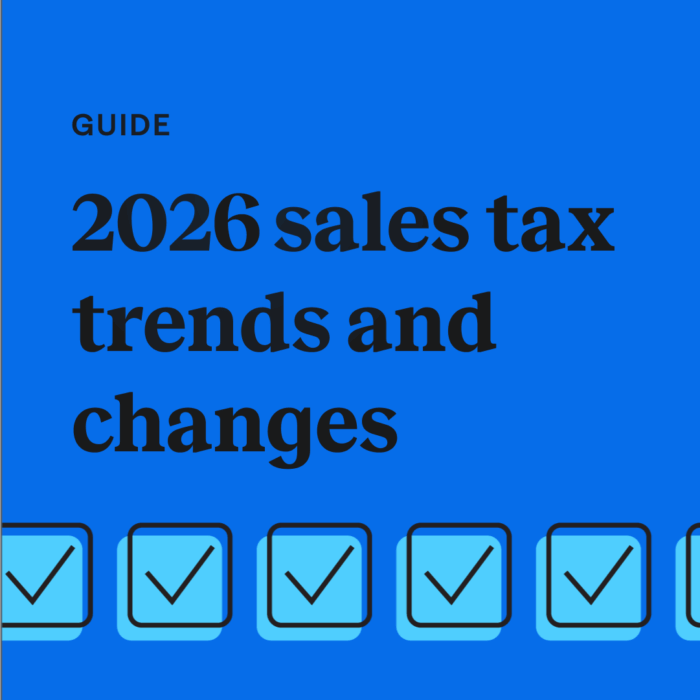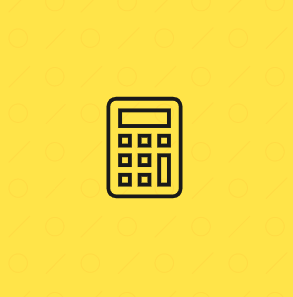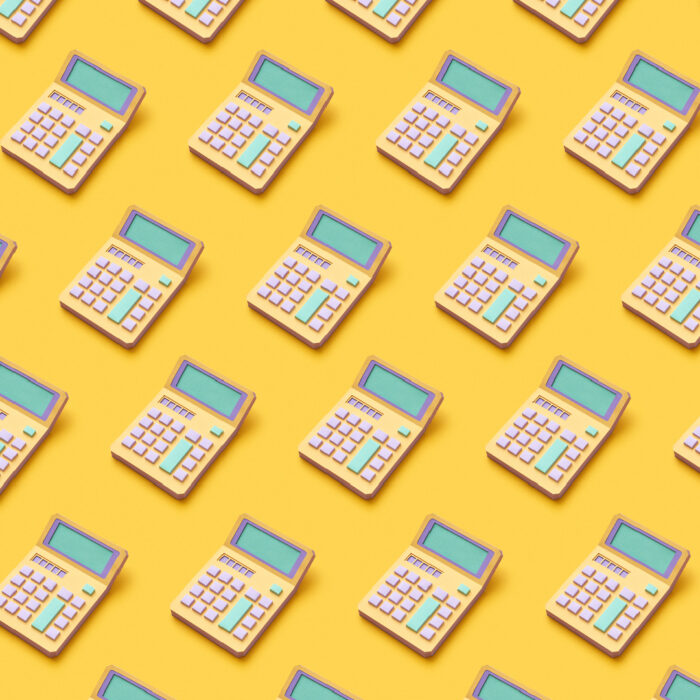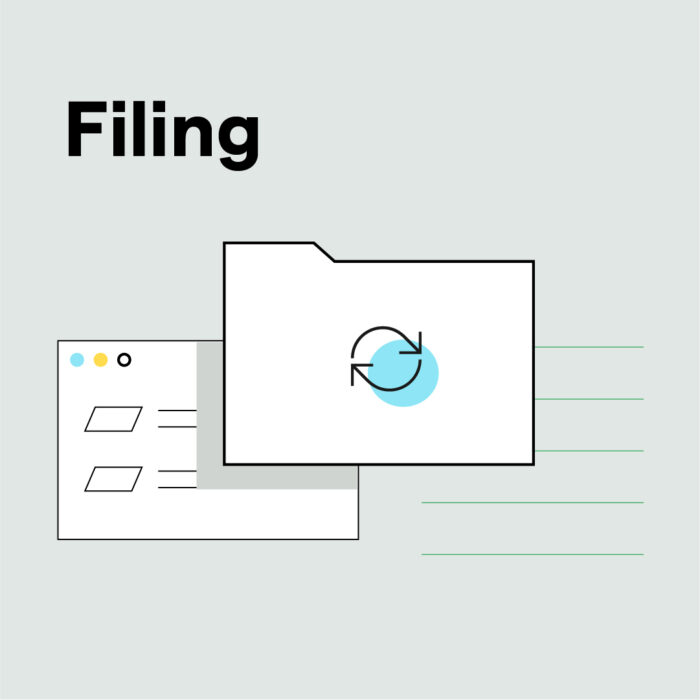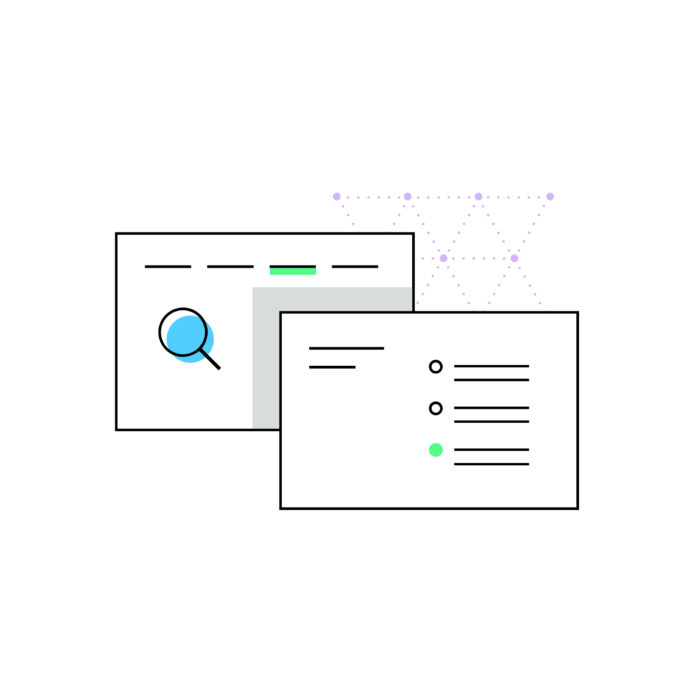How to file a sales tax return using TaxJar
by February 28, 2025
We built TaxJar to make it simple for e-commerce sellers to report and file sales tax. Read on for how to use TaxJar to file your sales tax returns.
Step 1: Login to TaxJar
Login to your TaxJar account. If you don’t currently have a TaxJar account, you can sign up for a no-risk 30-day free trial today.
Step 2: Find your state report
Scroll down your dashboard and find the state where you want to file your sales tax return. Click the “Sales Tax Report” button corresponding to that state.
Step 3: Choose your filing period
Your state generally requires you to file monthly, quarterly or annually (and in some rare cases, semi-annually.) In this step, be sure that you are looking at the correct filing period. If the filing period isn’t correct, you can click “change” in the top right-hand corner to change it.
At the top right of the report, if you are not enrolled in AutoFile, you’ll see the “Record a Filing” link. Click the link and follow the filing instructions you see on the next page.
Unsure whether to use the “Actual Sales Tax Collected” or “Expected Sales Tax Due Tab”? You will usually use the “Actual Sales Tax Collected” tab unless, for some reason, you weren’t collecting sales tax for the entire period. You can read more about the Expected Sales Tax Due report here.
Step 4: Fill out your sales tax return
The next page will contain links to paper (if available) and electronic sales tax returns forms for the state. You’ll also see filing instructions that will walk you through some of the basics of filling out the return forms for the state. We also have step-by-step filing instruction for some states here.
If you have an unusual situation, such as that you weren’t collecting sales tax in the state but still need to file, or started collecting sales tax in the middle of a filing period, read here for more on using TaxJar’s “Expected Sales Tax Due” report to file your sales tax returns.
Additional steps for marketplace sellers
If you sell across marketplaces like Etsy, Amazon, eBay or Walmart, you may need to take extra steps when filing due to Marketplace Facilitator Laws.
How to file a return when Marketplace Facilitator Tax has been collected:
- Determine if your marketplace has collected tax on your behalf.
- You’ll see a section on your TaxJar State Report for Marketplace Sales
- Alternatively, you’ll see an “M” next to the transaction on your Transactions page for any sales where Marketplace Tax was collected.
- You’ll see a section on your TaxJar State Report for Marketplace Sales
- On your state’s filing form, enter this amount in the field that refers to marketplace collected tax.
Step 5: Record your payment
When you’ve finished submitting your return, fill out the details under Record Your Payment.
Be sure to check the box to “Mark Period as Closed and Paid in Full.” We talk about why you should do this here.
Then, click the “Record Filing” button to save the details of your payment. You’ll be able to view the record on the Filing History page.
And that’s it — you’re done and can move on to the more rewarding parts of running your business.
Have questions about filing? Check out this article for answers to more of your sales tax filing questions. And to learn more about TaxJar and get started, visit TaxJar.com/how-it-works.