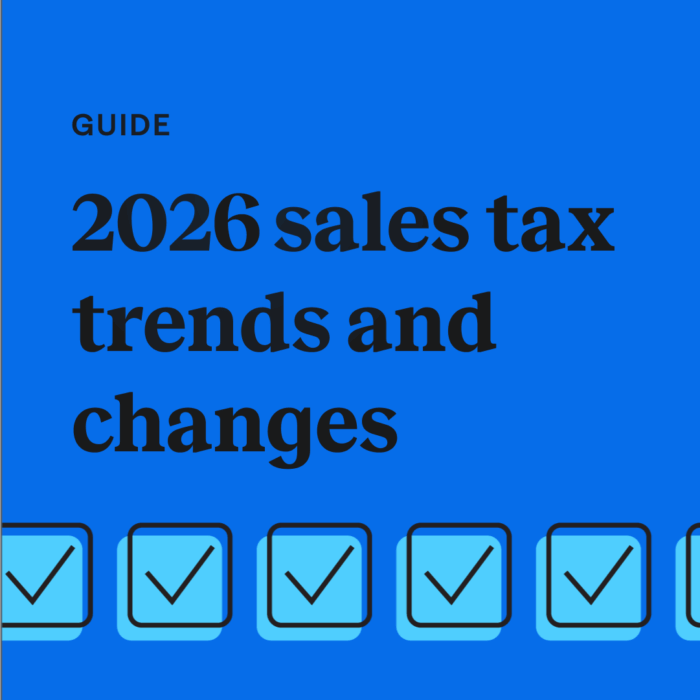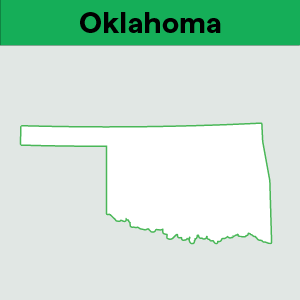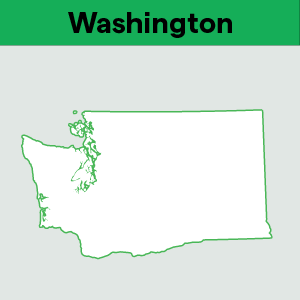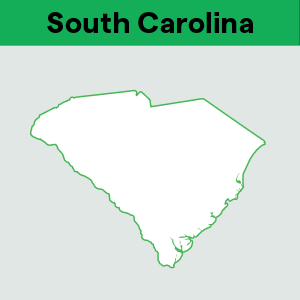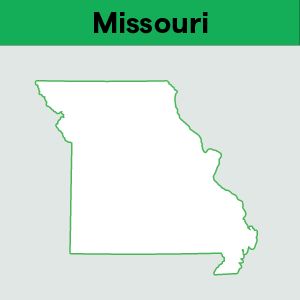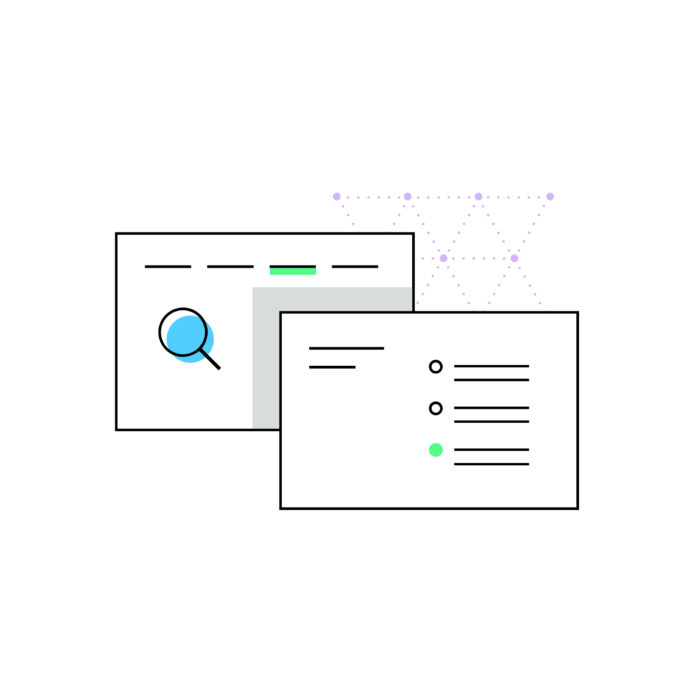Amazon tax codes: How to code your SKUs for sales tax in Amazon
by February 11, 2025
Amazon sellers are often puzzled about how to code their SKUs for sales taxes. Indeed, it can be a daunting task, which often leads sellers to ask “Why can’t I just use A_GEN_TAX?”
It’s easy and tempting to let Amazon automatically assign the code for A_GEN_TAX to all of your offer pages by checking the default button in your tax settings, and many sellers do.
But are you aware that using the default for all your items can cause errors in sales tax collection and remittance? Most sellers would not consider this to be a positive outcome. While it’s fine to set this default for items that don’t fit anywhere else, be sure to code your items correctly if they do fit into any of the named categories.
Why is it so important to apply the correct product tax code? Applying A_GEN_TAX to each of your items results in sales tax being collected for that item in every state you have signed up for. So, if you are collecting in both Texas and California, everything you sell in those two states that are coded A_GEN_TAX will be taxed, even if they are nontaxable items!
Incorrectly applying sales tax settings can lead to a poor experience for buyers, who rarely want to pay sales tax on nontaxable items. It’s easy to see how applying tax incorrectly could lead to loss of sales and negative feedback.
The states also frown upon your taxing every item sold in their state. They have carefully set their laws to tax items they believe need to be taxed and do not want sellers applying tax to items determined to be nontaxable.
Since there can only be one tax setting for each of your SKUs in Seller Central, you can’t tell Amazon to collect tax in Texas for Item A, but not in California. So, how do you get around this barrier?
Very simply, you must tell Amazon what the item is.
Amazon employs an outside tax service that uses the tax settings you have applied to determine the taxability of every item you sell in every state. It’s their job to take your setting, decide whether it’s taxable in each state where you collect tax, and apply it correctly.
The easiest way to select your Product Tax Codes is to include them when you are first creating your listings. In the Offer page, you will find a box just for this functionality. If, however, you have already created your listings, you can still choose “edit” under Manage Inventory and add the Product Tax Code at any time.
How should you decide what Product Tax Code to use? That isn’t as easy as it might seem. The product tax codes and their definitions are located in your Dashboard on the right side of the screen. Choose Settings | Tax Settings.
The second link presented to you in the resulting screen is “View Master Product Tax Codes and Rules.” Click the link to bring you to the screen that explains and defines the tax codes.
On this page, you will be able to scroll down and see every Product Tax Code and what it refers to. You can also click through on the highlighted link to get an even more detailed explanation by state, such as shown below.
Keep in mind that this is not a static list. It’s possible that a state will change a law, or a new type of product will come on the market and taxability must be determined. Any changes to the list of items will usually be announced in your seller Dashboard.
Any of your products that do not fit in any of these categories available can then safely be assigned to A_GEN_TAX.
Finally, I know that I glossed over what happens when you already have a whole lot of items listed. Not to panic! Check out Part 2 of this post to learn how to do a flatfile upload to fix all your product tax id’s at one time.
Ready to automate sales tax? Sign up for a free trial of TaxJar today.
This guest post was written by Georgene S. Harkness, C.P.A., who has worked in the tax industry for more than 20 years.