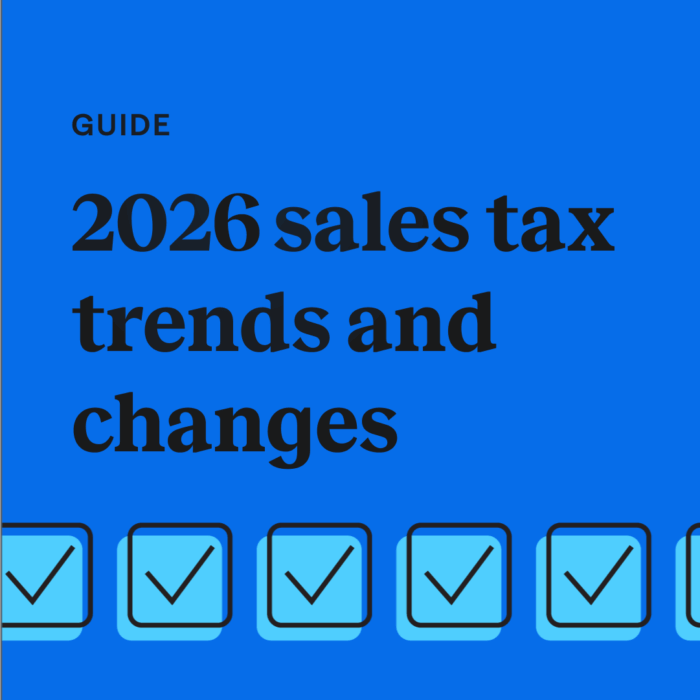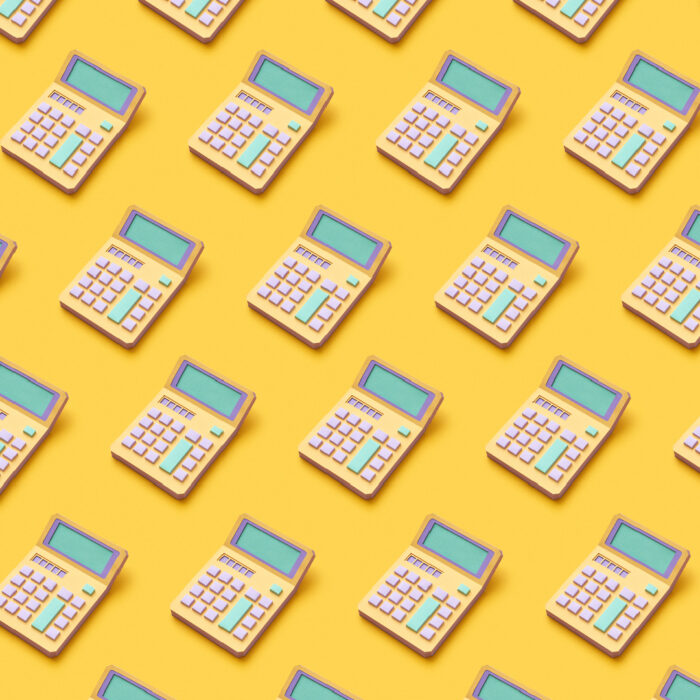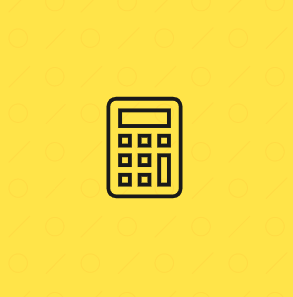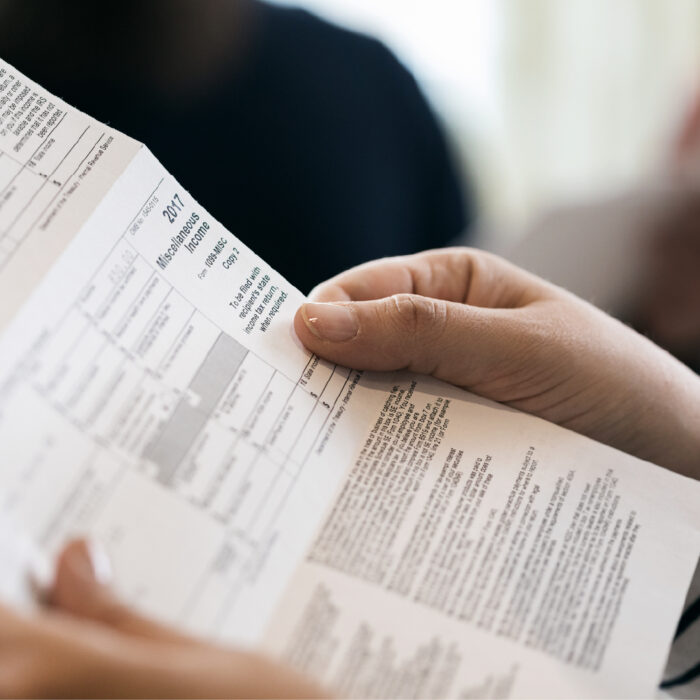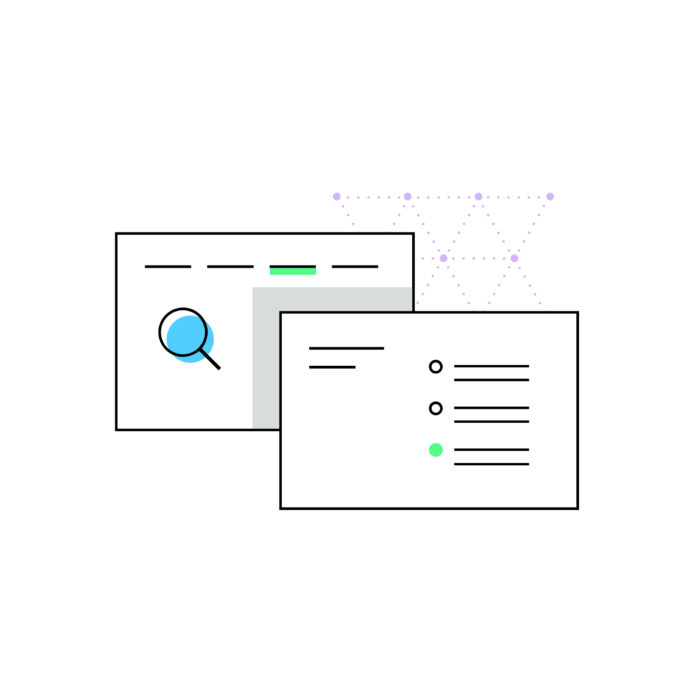How to use TaxJar’s reports to file a past due sales tax return
by January 30, 2025
TaxJar keeps you up-to-date on your sales tax filings, but we’re here to help even if you’re a little behind on your filing. Maybe you missed a sales tax filing due date or just realized you have nexus in a state and need to file historic returns.
We can even help you get current on your sales tax filings if you were not collecting sales tax, but should have been.
This post will show you how to file a past due sales tax return.
How to file a past due sales tax return using TaxJar’s reports
1. Find your state and set your filing frequency
a.) Login to your TaxJar account. If you’re just getting started with TaxJar, make sure you’ve integrated all of your online shopping carts and marketplace so all of your historical sales tax info is in place.
b.) From your TaxJar dashboard, choose the state in which you want to file a past due return. Click either the amount due or “Sales Tax Report” to see your full state report.
c.) Next, at the top righthand side of your state page, find the time period for which you would like to file. Make sure the filing frequency is set to the correct frequency – either monthly, quarterly or annually. If the filing frequency is incorrect, just click “change” to set the correct frequency. (Don’t skip this step. If you haven’t selected the correct time period or filing frequency you may report and pay an incorrect amount of sales tax!)
2. Determine if you collected sales tax from your customers during the filing period
As an online seller, you may need to file a past due return whether or not you collected sales tax from your customers during that time period. For example, you may not have realized that you have nexus in a state and now need to file past due sales tax returns, even though you didn’t collect any sales tax.
On the other hand, if you have collected sales tax from your customers, you may just be late filing and remitting that sales tax.
If you did NOT collect sales tax during the filing period, follow these steps:
a.) Click the “Expected Sales Tax Due” tab. This page will show you how much sales tax you would have collected if you had been collecting sales tax.
b.) Return to the “Expected Sales Tax Due” tab and, at the bottom of the page, click “Record an Overdue or Amended Return.”
c.) From there, follow the instructions and use the information from your “Expected Sales Tax Due” tab to fill out your sales tax return on the state website.
- Important note: You will need to file your late return manually on the state website, and then record it in TaxJar once that is complete.
If you DID collect sales tax during the filing period, follow these steps:
a.) If you did collect sales tax during the filing period but are simply late filing your sales tax return, click “Record an overdue or amended return” at the bottom of your state sales tax report.
b.) From there, follow the instructions and use the information from your “Expected Sales Tax Collected” tab to fill out your sales tax return.
3. Record your payment
a.) When you’ve finished submitting your return, fill out the details under Record Your Payment. (Be sure to check the box to “Mark Period as Closed and Paid in Full.” We talk about why you should do this here.)
b.) Then, click the “Record Payment” button to save the details of your payment. You’ll be able to view the record of your payment on the Payment History page.
Never miss a due date with AutoFile
At TaxJar, we help more than 20,000 sellers manage their sales tax needs on time, each month. We help your business save on submitting your returns with our automated filing service called AutoFile. Read more about how AutoFile can handle all of your returns in as many states as you’d like.