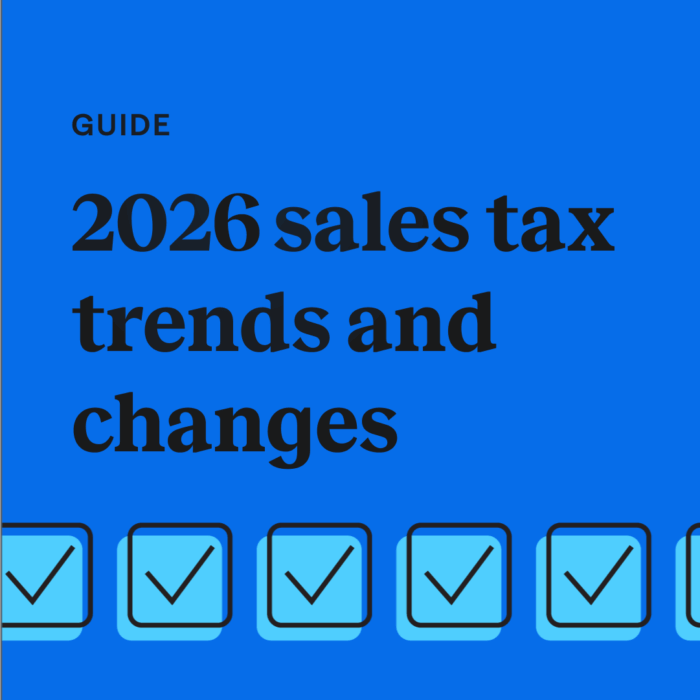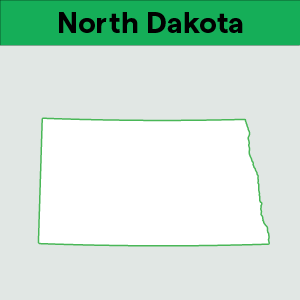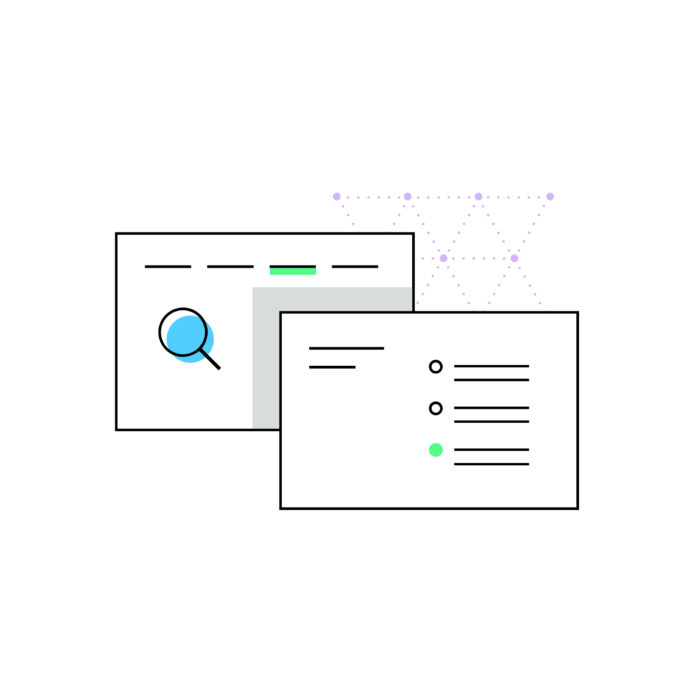How to set up Amazon sales tax collection
by January 1, 2025
In this post, we’ll help Amazon sellers understand how to set up sales tax collection through Amazon Seller Central. This step is especially important for Fulfillment by Amazon (FBA) sellers because storing inventory in a state creates sales tax nexus.
Here’s how to get started:
Before you set up Amazon sales tax collection
To get started you’ll need the following:
- A professional seller account – individual accounts cannot use Amazon’s sales tax collection service
- The states in which you have sales tax nexus – Here’s how to determine where you have nexus. Then login to your TaxJar account (or try a 30-day no risk free TaxJar trial) and we’ll help you narrow down where FBA gives you sales tax nexus.
- Your state registration numbers in the states where you have sales tax nexus– Your nexus state(s) will give you a registration number when you register for your sales tax permits.
Setting up sales tax collection on Amazon
Now that you’re ready to get started, follow these steps:
1.) Login to your Amazon Seller Central account
2.) Click “Settings”
3.) From the dropdown menu, click “Tax Settings.” This page is full of interesting and vital info, such as how to set your product tax codes so you charge the correct amount of sales tax on items. But if you’re just looking to get sales tax set up, continue on to stop 4.
4.) Choose “View/Edit your Tax Collection and Shipping & Handling and Gift Wrap Tax Obligations Settings.” From here you will:
- Choose your product tax codes – It’s important to choose correctly here, especially if you sell items like clothing, grocery items, or supplements, which are often taxed differently in different states.
- Choose which states and local areas in which you wish to collect sales tax – Choose your nexus states. Keep in mind you’ll need your sales tax registration number from each state.
- Choose a custom sales tax rate (optional) – Some sellers might choose to charge a flat sales tax rate in a state. In Tennessee, for example, out-of-state sellers have the option to collect either a 9.25% flat tax rate or the sales tax rate at the buyer’s address. This step is optional.
- Choose shipping & handling and gift wrapping sales tax options – Sales tax is governed at the state level and states don’t agree on certain things such as whether shipping is taxable or whether you should charge sales tax on gift wrapping services.
Once you’ve entered all of your information, you’re all set up and can sell without worry.